To log in, a student needs to
1. Go to www.whizz.com on an up-to-date browser,
2. Enter their username and password into the relevant boxes
3. Click ‘login’ and begin.

If you are a teacher and a student has forgotten their username or password, you can retrieve it by clicking on 'Menu,' selecting 'Tools,' and then clicking 'Student Passwords' in the new teacher experience.

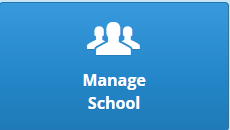
Alternatively, if you would like the student to have a printed version of their login details, please go to the ‘Print Student Login Sheets’ tab in the Tutoring Plus section of the old/original teacher experience.

If you are a parent, you can retrieve your child's password by clicking on the 'Students' tab which is found in the menu. Click on the arrow that is found next to their name and scroll down to credentials. Click on 'show' to view the password.
You can also change your child's password by inputting a new password and saving the changes.


